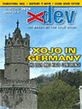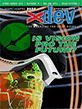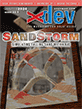Article Preview
Buy Now
COLUMN
Handling Preferences
Saving user preferences for your application
Issue: 3.1 (September/October 2004)
Author: Thomas J. Cunningham
Author Bio: Thomas is a self-taught hobbyist programmer who enjoys sharing the RB loving with others. He makes his home in the 50th state on the island of Maui.
Article Description: No description available.
Article Length (in bytes): 12,528
Starting Page Number: 30
Article Number: 3113
Resource File(s):
3113.zip Updated: 2013-03-11 19:07:58
Related Link(s): None
Excerpt of article text...
Just about every application you will ever want to write in REALbasic will need some sort of a preference file. A good Mac program will allow the user to change certain items in the program. Mac users expect to be able to make the application look and feel the way they think is fun and intuitive. The apps we create should strive to offer nothing less. How should we handle our preferences? What should we allow our users to change?
Research
Every application you write will be a little different when it comes to answering these questions. To get a general feel for preferences and how they should look and feel, let's look at two of Apple's "iLife" applications. Let's start with iTunes..
The Preferences item is located in the iTunes menu. It is the third item listed, below the first separation line. Once open, the preference window has tool bar icons along the top portion of the window: General, Audio, Importing, and so on. As you click on each tool bar item, the window resizes to accommodate the checkboxes, listboxes, editfields and other assorted controls contained in the window. Notice that each item already has a "default" setting. In other words, the authors of the program have given you a behavior starting point. You can use the program right away without having to set anything up beforehand.
iMovie is next. As in iTunes, the Preference window is accessed with the Preferences item under the iMovie menu. The iMovie preference window is far simpler than its counterpart in iTunes: one page with two sections for general and advanced settings.
...End of Excerpt. Please purchase the magazine to read the full article.