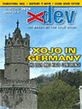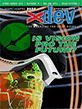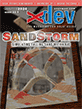Article Preview
Buy Now
REVIEW
Screenflow
Issue: 7.2 (January/February 2009)
Author: Dave Mancuso
Article Description: No description available.
Article Length (in bytes): 4,324
Starting Page Number: 12
Article Number: 7206
Related Web Link(s):
http://www.telestream.net
Full text of article...
Among the current selections of video capture utilities Screenflow is the big name on OS X. People have been buzzing about it for over a year, but its hundred dollar price tag makes it a tough buy for some. The real question is whether Screenflow's features command its price tag?
Screenflow has stringent requirements from the start, requiring Mac OS X 10.5 Leopard and Quartz Extreme. An Intel Core2Duo is recommended, although a G4 is the minimum processor needed for Screenflow to run. If you have these, Screenflow seems to run very smoothly.
When launched the application stays in the background, putting an icon on the menu bar with common Screenflow commands and a palette on the screen with recording options. It's easy to start recording with a short countdown from the program. Once you stop recording (the hot key Command-Shift-2 is easiest), Screenflow opens your captured video in a window for post-production. Screenflow's window is familiar, sporting a timeline and tracks much like iMovie or other video editing programs. Most video capture programs do their work up front during the recording phase, but Screenflow provides a much richer set of editing tools than other competitors.
First, Screenflow offers Callouts, the ability to highlight the mouse or a window in your captured video, with options to magnify the mouse, widen the highlighted area you've circled, to even enlarge the entire image you've chosen to focus on. You can animate mouse clicks if you wish (Screenflow uses a red circle animation it calls a "radar"). Your Callout windows can be magnified, but you can make them (or any part of your screen) zoom in or out. You can set the magnification and zoom options with tools that Screenflow provides.
In addition, Screenflow will display pressed keys in your video if you wish. You set what parts of the video show keys (so that you don't show the hot keys you've pressed to stop recording, for instance). The thing to note here is that you don't have to decide this beforehand. Screenflow monitors your keystrokes during recording so that you can decide to show them (or not) at any time during your post-production sessions.
Using the application's multiple video tracks, you can arrange a picture in picture of a camera recording or any other video you choose. You can even record new tracks while you're playing your initial track so that you can time things accurately. Being able to assemble and edit your video in pieces like this gives you incredible flexibility. Screenflow records audio tracks too, and you can have three, four, or more tracks in your mix. Video actions can be used to to make dissolve transitions and fade ins/fade outs. You can export video in all the usual formats, too.
Screenflow can capture Parallels and VMware windows too, but not with its foreground window capture feature. You'll need to manually marquee sections of screen to record. It also has built in Keynote and Powerpoint recording/annotation features too.
An investigation of Screenflow's capabilities shows that it's currently much more full featured than its competitors. If you can afford the price, get this one. You won't be sorry.
End of article.